When I conduct training sessions, I always try to ask participants what their imagination tells them, when I say a heat map. I usually hear about a map with hues of brown, red, orange and yellow. Only in Tableau, this visualization has a completely different name. Today I will discuss a heat map, its advantages and drawbacks and also, how it differs from a density map and a highlight table.
Before I focus on heat maps
Visualization, which informs us about the intensity of a characteristic in a given place on the map by intensifying color is a …. density map! This can be confusing, because this map looks exactly like what most of us would imagine a heat map. An example of this visualization is shown below. The brighter the point on the cartogram, the more crimes occurred in a given place in Chicago.
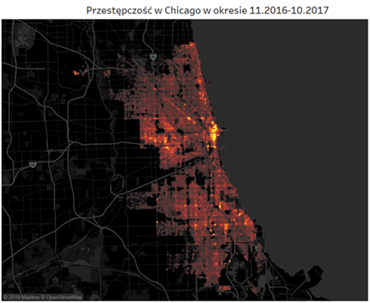
There is also another type of chart which can be easily confused with the heat map in Tableau. It’s a highlight table, which is a table colored in accordance with the intensity of the characteristic. The greater the value – as in the below assessment of hotel rooms – the darker the color. This visualization also gets confused with the heat map, in particular when no numbers are shown in it.
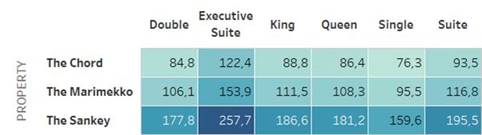
Heat map in full glory
We know now, what you will not find under a heat map in Tableau. So, what does the Show Me tab contain? The chart showing the intensity of the characteristic by the size of the icon! As default, it’s going to be a square. And attention! By default – contrary to your intuition – you will not find color in this chart. You can add it, but you don’t have to do that. In other words, a table with the average evaluations of hotel rooms in the form of a heat map would look like this:
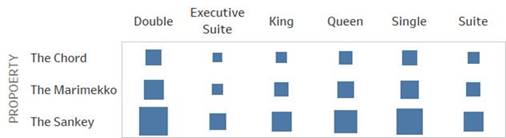
Advantages and drawbacks of a Heat Map
Is this table clearer? It isn’t, I’m afraid. Can you precisely determine the differences in values on its basis? It’s also difficult. It’s easier than comparing the density of two colors, but it’s still a challenging task for a human eye. The human eye is able to compare lengths of sections, but not the sizes of figures. It’s fine when we compare squares or rectangles. It’s almost impossible in case of more complex shapes. Circles would be sufficient. There is a research evidencing that the bigger they are, the more confused we get, as we tend to underestimate their size. Of course, we can handle this by comparing circle radiuses instead of their sizes. This approach, however, is less intuitive for most of the recipients.
Does this chart have any advantages? You cannot see figures on it, and it’s not suited for precise comparisons. However, it helps get a broad understanding of the situation. It’s convenient, but it requires to make a brief introduction to the audience. A good example is the below chart which presents one year of the operations of the Sample Superstore.
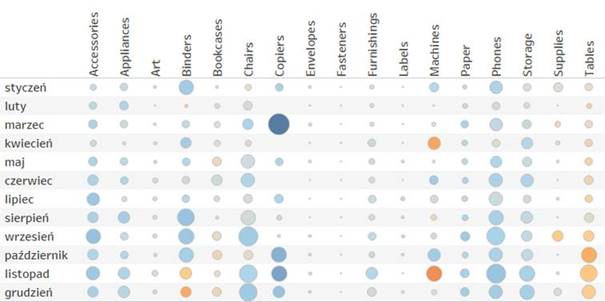
At a first glance it looks rather unclear, but if you add a few facts, it will become more informative. The size of dots corresponds with the size of sales in individual product subcategories in the following months of 2020. The color of dots is the profit made by the store. With this knowledge, the user can almost immediately spot, which departments had exceptionally low sales (envelopes, fasteners, labels and art). It’s also easy to see that the sales of tables, even though it’s significant, it’s actually unprofitable. This chart will not tell us many details, but it allows us to make quick global conclusions.
Agata Mężyńska
Tableau Desktop Certified Professional
