From time to time Tableau releases a functionality that is considered by the users as a “real breakthrough”. Such a new feature has been made available just a few days ago, namely the Dynamic Zone Visibility. It is really worthwhile to explore it.
What is Dynamic Zone Visibility?
Dynamic Zone Visibility is a functionality that allows to control, by using various parameters, which elements of the dashboard are visible. This applies to all possible elements, including filters, text fields, and charts.
So far, you could use several other tools to hide the content in the dashboards:
- Switch between charts by using a parameter
- Hide the element or container and display it after clicking an icon – Show/Hide Button
- Make the chart disappear after clicking the action again.
All of these functions allowed us to build almost everything. Unfortunately, it involved “going around” and using rather complicated solutions. Now you can use a very simple tool.
How does it work?
Let’s assume you have a dashboard with two charts –maps of the states and a char bar showing the product groups. In addition, you have a set of filters. On the map, you want to filter the selected state and period, and on the bar chart, a product group and a date.
The initial dashboard would look more or less like this:
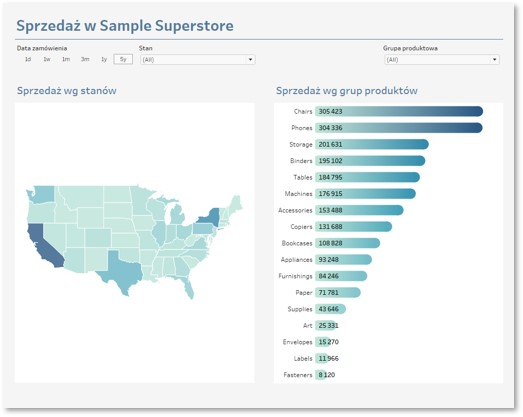
In addition, you don’t want your charts to appear at the same time, but after you click the icon, and you want them to have the necessary filters only.
In order to configure the visibility of the specific parts of your visualization, you will need parameters or fields with the TRUE / FALSE values. In this case, I will create a text parameter that will allow me to choose between the values: “Map” and “Bar chart”. For this purpose, I will create two calculated fields.
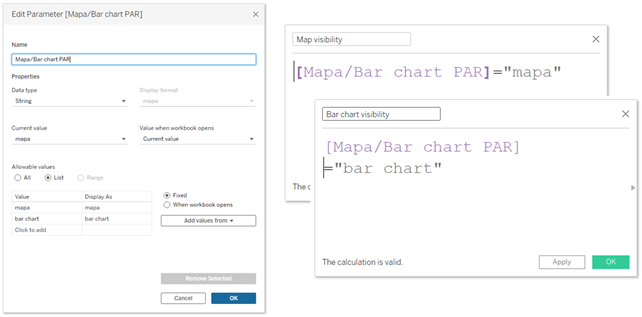
The next step is to assign the specific parts of the chart to the zones. The first zone will consist of the elements that will appear after selecting them from the map parameter. These are the elements, for which the Map Visibility field will have the TRUE value. It applies both to the map and the State filter. Similarly, the second zone for the bar chart will be created. Such filters as title, highlights and date must always be visible, so they will not be assigned to the zones. The specific elements are allocated to the zones in the Layout tab in your dashboard. First you need to select Control visibility using value, and then indicate the field that will control the zone.
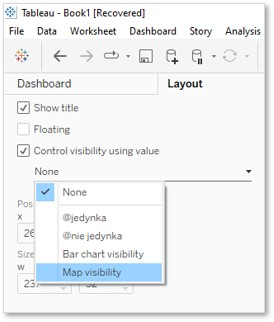
Once the configuration is completed, you will see the following outcome:
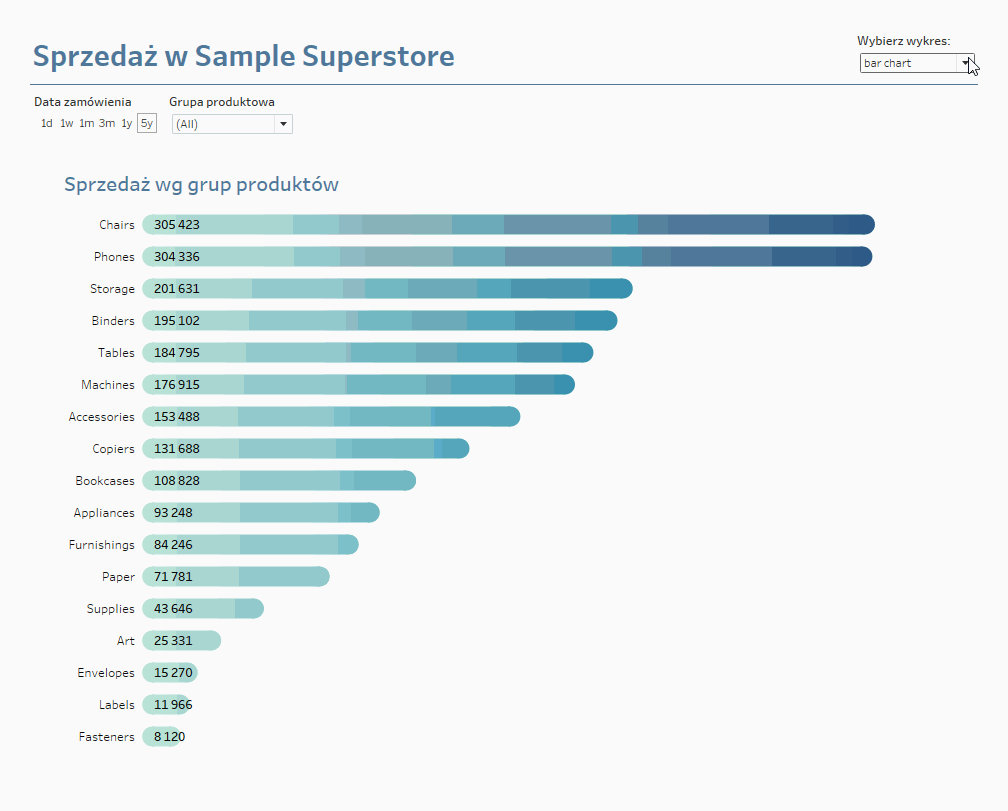
From here it is easy to change the parameter control to icons which, when you click them, will trigger action on the parameter. After some more minutes of work, the interaction with your dashboard could look as follows:
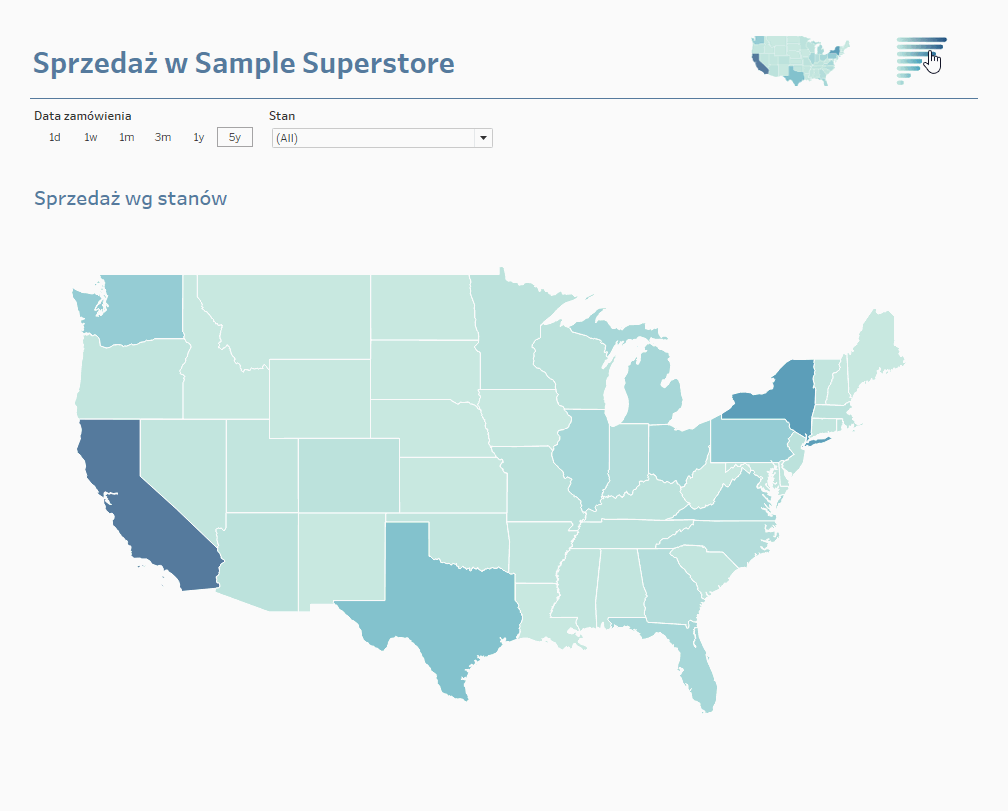
Summary: Advantages of Dynamic Zone Visibility
This tool has some very significant advantages. Number one is its simplicity. You can learn how to use it in just a few minutes. Number two is its efficiency. Tableau will spend time on rendering the elements that are to be displayed in a given moment. If you divide your dashboard into several zones of visibility, you will save time on loading the images. Last but not least, the most effective strategy in Tableau is to use the Visual Analytics. It allows you to navigate through several visualizations and narrow the amount of data in each of them. As a result, when you review detailed information, it isn’t overwhelming, and you get to see only the required data. By using zones, this approach can be much simpler.
Agata Mężyńska, Tableau Desktop Certified Professional
