The appearance of the Heat Map in Tableau has generated general enthusiasm. No wonder.
Excellent visual effect guaranteed! And yet it turns out that this is not a simple type of visualization. Today about when and how to create Heat Maps in Tableau.
Heat Map or Density Map?
Unfortunately in Tableau this question is important. We are used to calling the heat map a map where the intensity of the color means the intensity of the phenomenon in the area. Alternatively, it may be a table where the cell color indicates the level of the measurement value. That’s the “Highlight Table” in Tableau. The “Heat Map” graph shows the intensity of the shape size feature. Yes, one look at the picture below and what do we see? This “Heat Map” is extremely useless for small differences in value. That’s why it’s rarely used.
The classic heat map is in Tableau the “Density Map“. It is created by selecting a type of chart with the same name on the shelf “Marks”. Looks like it’s in the picture below.
The key to success: GPS data or “Longitude” and “Latitude”
Heat maps are still not very popular. This was determined by the difficulty of obtaining relevant data. I’ve selected the report data for the Chicago Police Department. Why?
Evening at the police station. A police car trip. Night talk about catching serial killers. Tales about SWAT actions over shrimps in China Town. This kind of thing only happened to me in Chicago. And a souvenir funnel for a hip-flask from the local uniformed services store. The first answer is sentiment.
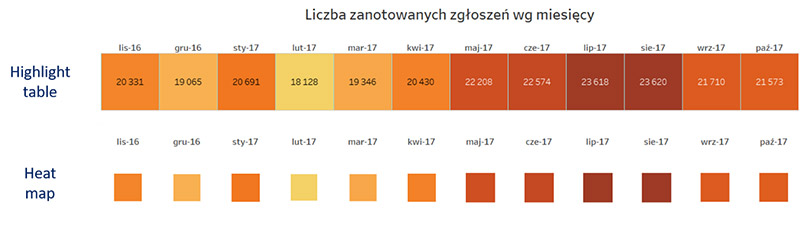
The second is very specific. It is a large data set – about 200 thousand records, containing precise information about the location of each event. So there are many points available. Often overlapping. They’re the ones that show the intensity of the phenomena. For this type of analysis, we need to have GPS data or other location information available.
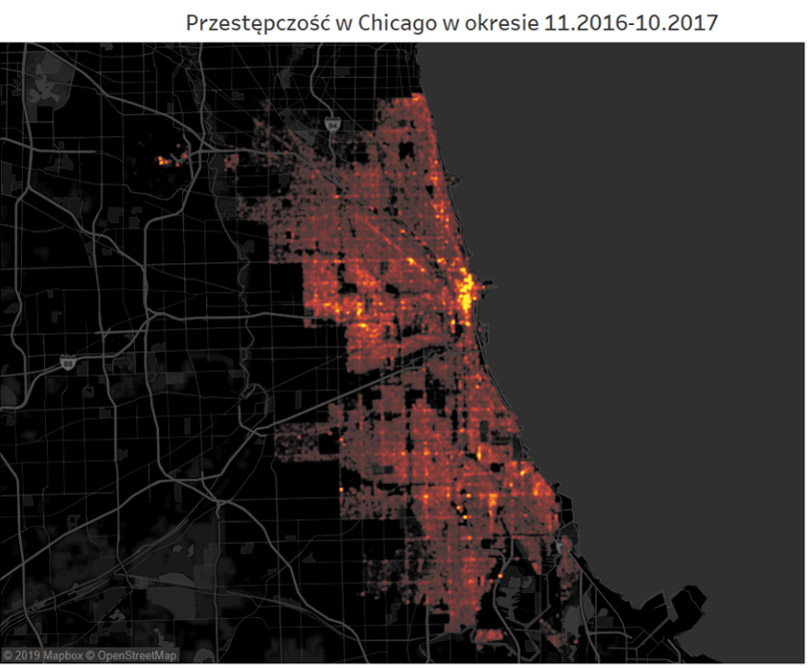
Editing Density Maps in Tableau
The difference between good and great visualization is usually editing. For Density Map we have three variables: point size, intensity and transparency. Additionally, you can operate by changing the style of maps.
Let’s start with the point size – “size”. Depending on the map, our map will reflect quite precisely the distribution of points or look like spilled spots. The optimal option is usually somewhere in the middle.
The “intensity” determines how much the color will change when points overlap. It is worth noting that here the appearance of the visualization is affected by a reduction of several percent. 15-20% changes the visualization diametrically. The effect can be weakened by increasing transparency, i.e. lowering the “opacity” parameter.
Effect: distribution of phenomena in space
Thanks to a good selection of data and careful edition of the heat map, or “Density Maps“, they allow you to perfectly illustrate not only the distribution but also the intensity of phenomena in space. In these types of tasks, they are better than traditional point maps, because reading the results is more intuitive.
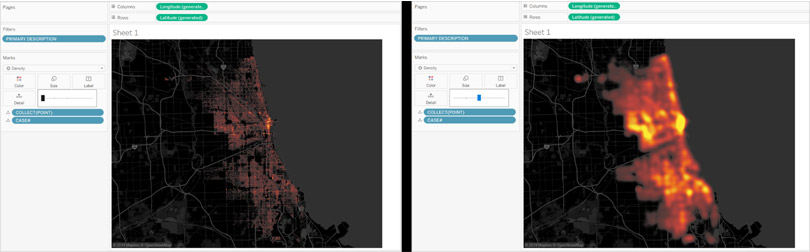
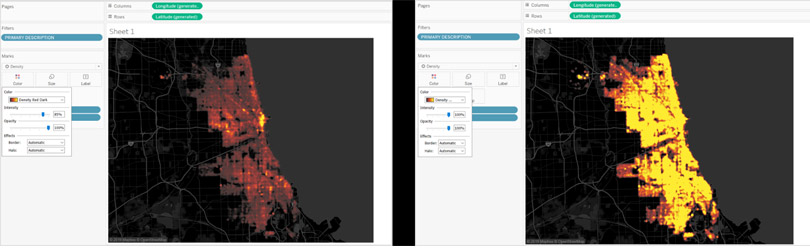
Check it out for yourself. Below is an overview of selected criminal attractions of the Wind City. You can decide for yourself which parts of Chicago you want to visit or rather avoid.

